I wanted to review navigation between PWA and project details for sharepoint task list projects in Project Online.
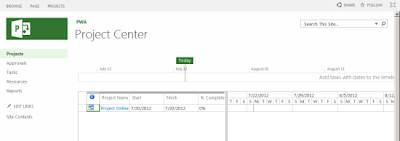
When originally user clicks on Project in Project Center, user get to project details.
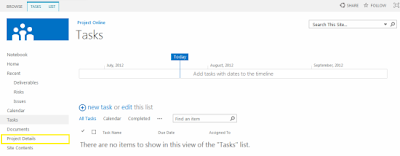
There is no link to Projects (Project Center) but there are 2 possible ways how to get there:
1. Click "back" in browser (if you just landed on it)
2. Click on Project Detail (highlighted on screenshot):
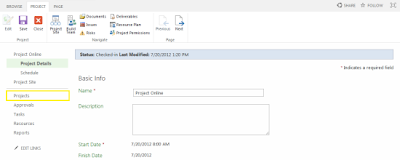
That will refresh screen and navigation and you will see the link to "Projects" available (highlighted).
For Enterprise Projects everything works just fine:
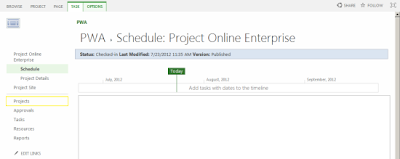
If you know faster way - please let me know. Thanks!
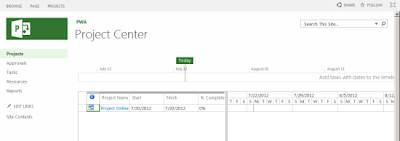
When originally user clicks on Project in Project Center, user get to project details.
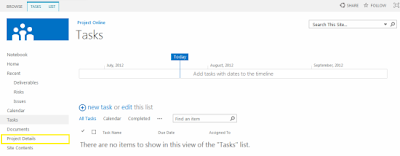
There is no link to Projects (Project Center) but there are 2 possible ways how to get there:
1. Click "back" in browser (if you just landed on it)
2. Click on Project Detail (highlighted on screenshot):
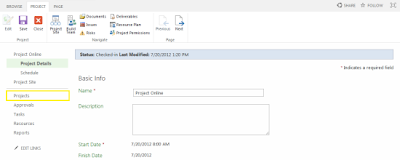
That will refresh screen and navigation and you will see the link to "Projects" available (highlighted).
For Enterprise Projects everything works just fine:
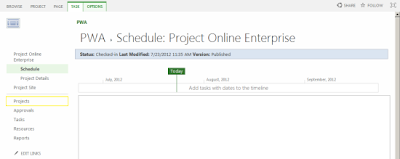
If you know faster way - please let me know. Thanks!









